Developer Guide
- Acknowledgements
- Setting up, getting started
- Design
- Implementation
- Documentation, logging, testing, configuration, dev-ops
- Appendix: Requirements
- Appendix: Instructions for manual testing
- Appendix: Effort
Acknowledgements
-
Adapted from: AddressBook Level 3
Setting up, getting started
Refer to the guide Setting up and getting started.
Design
.puml files used to create diagrams in this document can be found in the diagrams folder. Refer to the PlantUML Tutorial at se-edu/guides to learn how to create and edit diagrams.
Architecture
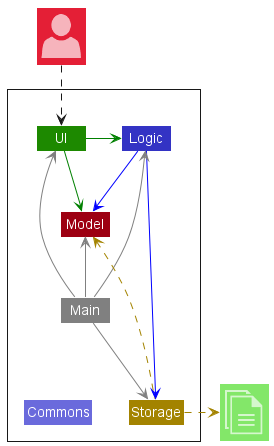
The Architecture Diagram given above explains the high-level design of the App.
Given below is a quick overview of main components and how they interact with each other.
Main components of the architecture
Main has two classes called Main and MainApp. It is responsible for,
- At app launch: Initializes the components in the correct sequence, and connects them up with each other.
- At shut down: Shuts down the components and invokes cleanup methods where necessary.
Commons represents a collection of classes used by multiple other components.
The rest of the App consists of four components.
-
UI: The UI of the App. -
Logic: The command executor. -
Model: Holds the data of the App in memory. -
Storage: Reads data from, and writes data to, the hard disk.
How the architecture components interact with each other
The Sequence Diagram below shows how the components interact with each other for the scenario where the user issues the command deletePerson 1.
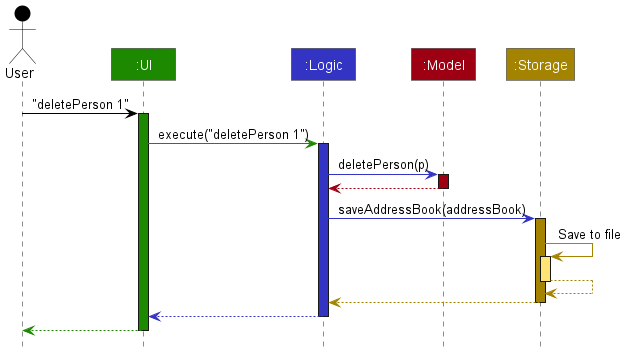
Each of the four main components (also shown in the diagram above),
- defines its API in an
interfacewith the same name as the Component. - implements its functionality using a concrete
{Component Name}Managerclass (which follows the corresponding APIinterfacementioned in the previous point.
For example, the Logic component defines its API in the Logic.java interface and implements its functionality using the LogicManager.java class which follows the Logic interface. Other components interact with a given component through its interface rather than the concrete class (reason: to prevent outside component’s being coupled to the implementation of a component), as illustrated in the (partial) class diagram below.
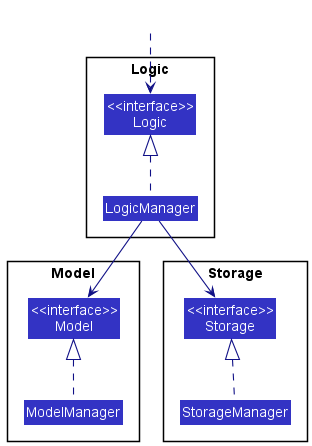
The sections below give more details of each component.
UI component
The API of this component is specified in Ui.java
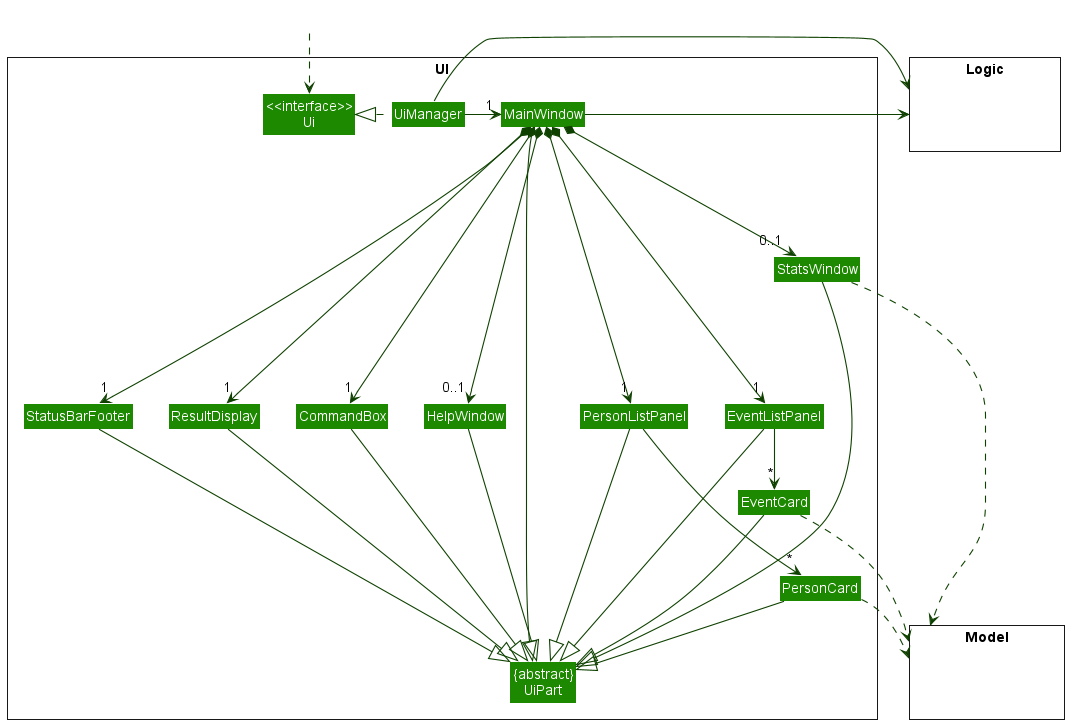
The UI consists of a MainWindow that is made up of parts e.g.CommandBox, ResultDisplay, PersonListPanel, EventListPanel, StatusBarFooter etc. All these, including the MainWindow, inherit from the abstract UiPart class which captures the commonalities between classes that represent parts of the visible GUI.
The UI component uses the JavaFx UI framework. The layout of these UI parts are defined in matching .fxml files that are in the src/main/resources/view folder. For example, the layout of the MainWindow is specified in MainWindow.fxml
The UI component,
- executes user commands using the
Logiccomponent. - listens for changes to
Modeldata so that the UI can be updated with the modified data. - keeps a reference to the
Logiccomponent, because theUIrelies on theLogicto execute commands. - depends on some classes in the
Modelcomponent, as it displaysPersonobjects andEventobjects residing in theModel, and can display statistics ofPersonsobjects tagged toEventobjects as well.
Logic component
API : Logic.java
Here’s a (partial) class diagram of the Logic component:
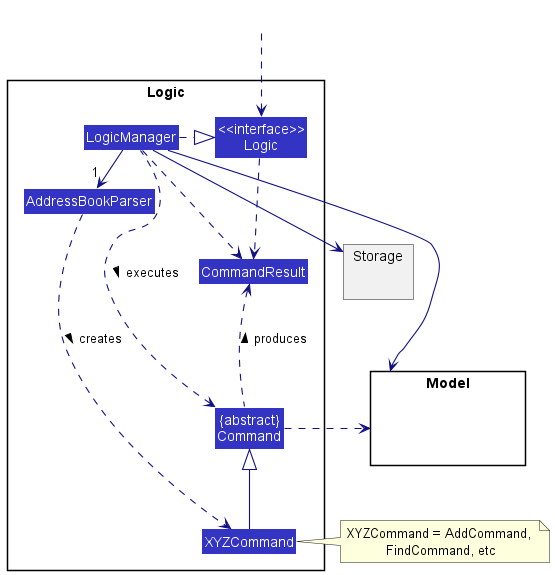
How the Logic component works:
- When
Logicis called upon to execute a command, it uses theAddressBookParserclass to parse the user command. - This results in a
Commandobject (more precisely, an object of one of its subclasses e.g.,AddPersonCommand) which is executed by theLogicManager. - The command can communicate with the
Modelwhen it is executed (e.g. to add a person). - The result of the command execution is encapsulated as a
CommandResultobject which is returned back fromLogic.
The Sequence Diagram below illustrates the interactions within the Logic component for the execute("deletePerson 1") API call.
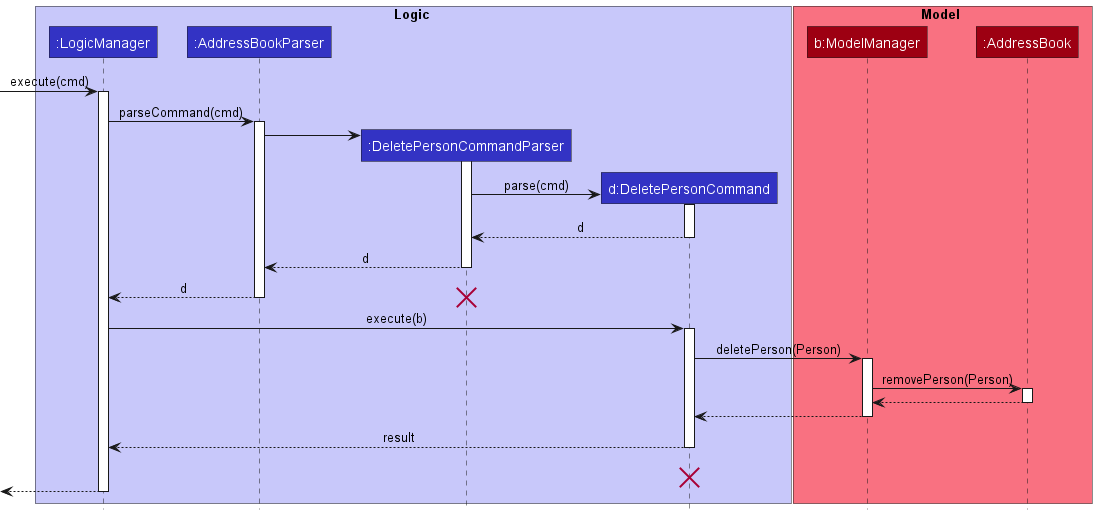
DeletePersonCommandParser should end at the destroy marker (X) but due to a limitation of PlantUML, the lifeline reaches the end of diagram. This error will appear later as well so take note of this PlantUML limitation.
Here are the other classes in Logic (omitted from the class diagram above) that are used for parsing a user command:
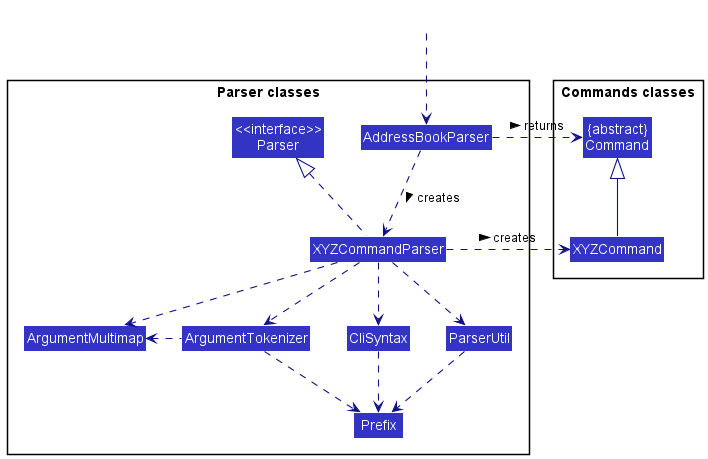
How the parsing works:
- When called upon to parse a user command, the
AddressBookParserclass creates anXYZCommandParser(XYZis a placeholder for the specific command name e.g.,AddPersonCommandParser) which uses the other classes shown above to parse the user command and create aXYZCommandobject (e.g.,AddPersonCommand) which theAddressBookParserreturns back as aCommandobject. - All
XYZCommandParserclasses (e.g.,AddPersonCommandParser,DeletePersonCommandParser, …) inherit from theParserinterface so that they can be treated similarly where possible e.g, during testing.
Model component
API : Model.java
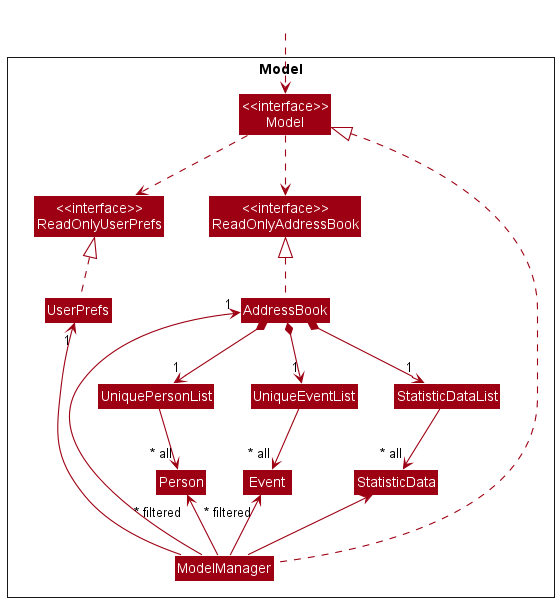
The Model component,
- stores the address book data i.e., all
PersonandEventsobjects (which are contained in theUniquePersonListandUniqueEventListobjects). - stores the currently ‘selected’
Personobjects (e.g., results of a search query) as a separate filtered list which is exposed to outsiders as an unmodifiableObservableList<Person>that can be ‘observed’ e.g. the UI can be bound to this list so that the UI automatically updates when the data in the list change. - stores the currently ‘selected’
Eventobjects (e.g., results of a search query) as a separate filtered list which is exposed to outsiders as an unmodifiableObservableList<Event>that can be ‘observed’ e.g. the UI can be bound to this list so that the UI automatically updates when the data in the list change. - stores a
UserPrefobject that represents the user’s preferences. This is exposed to the outside as aReadOnlyUserPrefobjects. - does not depend on any of the other three components (as the
Modelrepresents data entities of the domain, they should make sense on their own without depending on other components)
</div>
Storage component
API : Storage.java
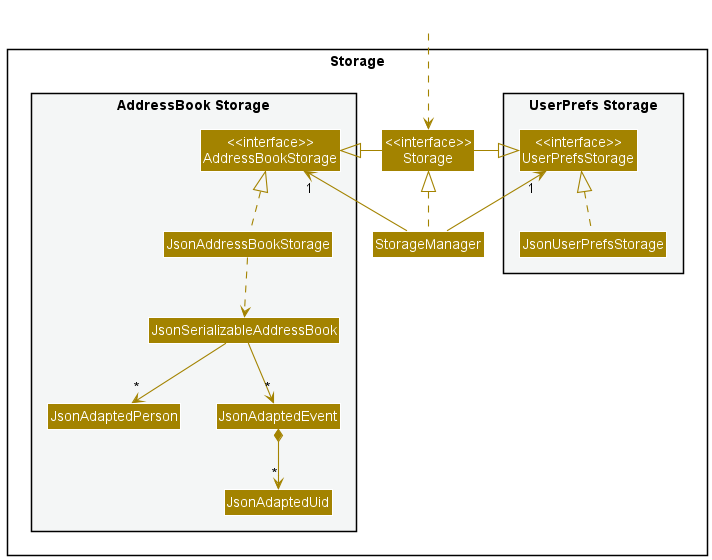
The Storage component,
- can save both address book data and user preference data in json format, and read them back into corresponding objects.
- inherits from both
AddressBookStorageandUserPrefStorage, which means it can be treated as either one (if only the functionality of only one is needed). - depends on some classes in the
Modelcomponent (because theStoragecomponent’s job is to save/retrieve objects that belong to theModel)
Common classes
Classes used by multiple components are in the seedu.addressbook.commons package.
Implementation
This section describes some noteworthy details on how certain features are implemented.
Sort Persons
The sort persons feature allows the user to sort persons by their name, date of birth or gender.
The field to sort persons by is encapsulated within the PersonSortField class. PersonSortField stores the sort field enumeration (PersonSortFieldType) as well as the Comparator object that defines the sorting logic.
The following class diagram shows how the PersonSortField class integrates with the other components:
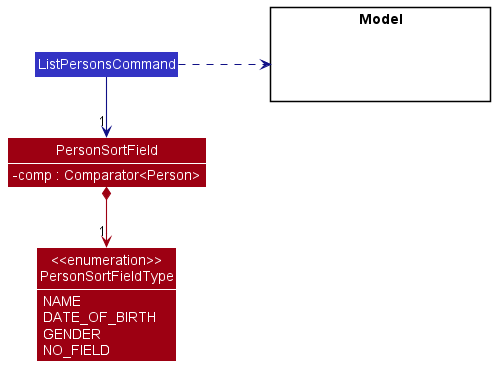
Sorting is performed as part of listPersonsCommand#execute(). The sorting operation is exposed in the Model interface as Model#sortPersons() which calls AddressBook#sortPersons() which in turn calls UniquePersonList#sort() to sort the underlying ObservableList<Person>.
The following sequence diagram illustrates the relevant sorting method calls for the command listPersons s/n with a PersonSortField object s:
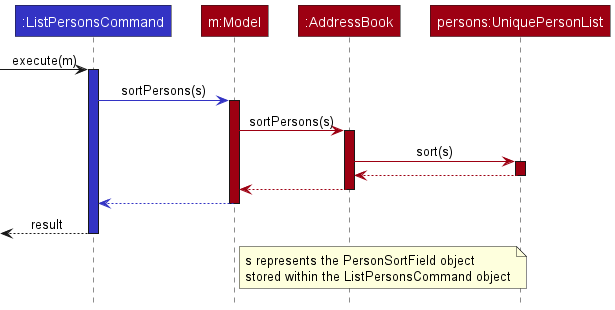
UniquePersonList object, which means the sorted result is permanent. For example, if listPersons s/n and listPersons are executed back-to-back, the result of the second listPersons command will display the sorted results from the first listPersons s/n command because the sorted result is permanent.
Design Considerations:
Aspect: How sorting is performed:
Ideally, sorting should be a “view” level operation that doesn’t change the underlying person list. However, the way the UI is designed makes it difficult to implement sorting as such. The issue is that the UI is hardcoded to only display persons from the UniquePersonList object. As such, any changes to the person list must be made directly to the UniquePersonList object. i.e. A modified copy of the person list cannot be passed to the UI during runtime since the UI is hardcoded to show only the UniquePersonList object.
Therefore, given the constraints of the UI, sorting is implemented as a permanent operation.
-
Alternative 1 (current choice): Sort the underlying person list directly.
- Pros: User can directly use the index numbers of the sorted list to interact with the persons using other commands such as
editPersonordeletePerson. - Cons: Sorted result is permanent, instead of being a “view” level operation.
- Pros: User can directly use the index numbers of the sorted list to interact with the persons using other commands such as
-
Alternative 2: Sort the person list at the UI level.
- Pros: Sorted result is not permanent. So sorting won’t interfere with the underlying person list.
- Cons: Requires redesigning a significant part of the
UI,LogicandModelclasses.
Adding Events
The Add Event feature that is accessed through the addEvent command allows users to add new marketing campaigns of
the event class to the application.
The event added by the user will have 4 compulsory fields:
- Title of the
event - Date of the
event - Time of the
event - Purpose of the
event
The addEvent operation is facilitated by AddEventCommand which extends from Command. If the users’ input matches
the COMMAND_WORD of AddEventCommand in AddressBookParser#parseCommand(), AddEventCommandParser#parse() will
process the additional user inputs which constitute the 4 compulsory fields of the event class and return an
AddEventCommand.
Executing this Command object through the AddEventCommand#execute() triggers the Model interface’s
Model#addEvent(). This operation subsequently calls upon the AddressBook#addEvent() operation which in turn calls
upon the UniqueEventList#add() operation and the event will be stored in memory.
The addEvent operation will also trigger the StorageManager#saveAddressBook() operation which will save the event to
a .JSON format together with all other Person(s) and Event(s) in memory.
The following sequence diagram will illustrate how the addEvent operation works:

cmd in the diagram represents the add
event command text entered by user. event represents the event class created and stored within AddEventCommand.
Additionally, saving of the updated events list has been excluded from this diagram for simplicity.
Editing Events
The Edit Event feature that is accessed through the editEvent command allows users to edit existing marketing campaigns of
the Event class in the application.
The eventedited by the user allows the user to edit one or more of the 4 existing fields:
- Title of the
event - Date of the
event - Time of the
event - Purpose of the
event
The editEvent operation is facilitated by EditEventCommand which extends from Command. If the users’ input matches
the COMMAND_WORD of EditEventCommand in AddressBookParser#parseCommand(), EditEventCommandParser#parse() will
process the additional user inputs which include one or more of the 4 fields and return a EditEventCommand.
Executing this Command object through the EditEventCommand#execute() triggers the Model interface’s
Model#setEvent(). This operation subsequently calls upon the AddressBook#setEvent() operation which in turn calls
upon the UniqueEventList#setEvent() operation and the existing event will be replaced with the new edited event in memory.
The editEvent operation will also trigger the StorageManager#saveAddressBook() operation which will save the current list of events, which will save the edited event together with all other Person(s) and Event(s) to a .JSON format in memory.
The following sequence diagram will illustrate how the editEvent operation works:
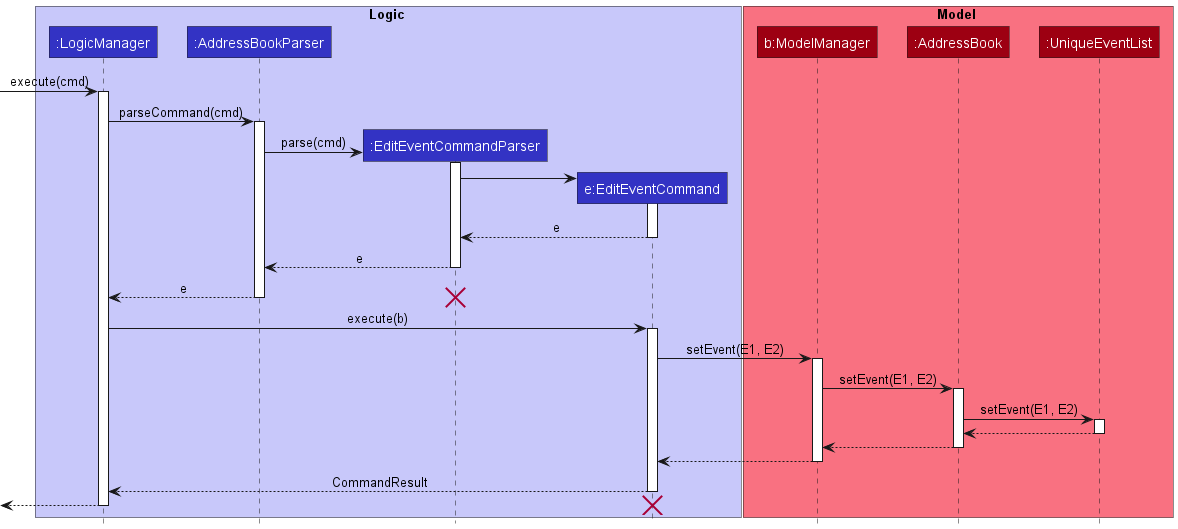
cmd in the diagram represents the edit
event command text entered by user; the setEvent(E1, E2) method replaces event E1 with event E2 in the event list
in the model. Additionally, saving of the updated events list has been excluded from this diagram for simplicity.
Deleting Events
The Delete Event feature that is accessed through the deleteEvent command allows users to delete marketing campaigns of
the event class in the application.
The deleteEvent operation is facilitated by DeleteEventCommand which extends from Command. If the users’ input matches
the COMMAND_WORD of DeleteEventCommand in AddressBookParser#parseCommand(), DeleteEventCommandParser#parse() will
process the additional user input which is the current index of the marketing event on the User Interface and return a DeleteEventCommand.
Executing this Command object through the DeleteEventCommand#execute() triggers the Model interface’s
Model#deleteEvent(). This operation subsequently calls upon the AddressBook#deleteEvent() operation which in turn calls
upon the UniqueEventList#remove() operation and the event will be removed from memory.
The deleteEvent operation will also trigger the StorageManager#saveAddressBook() operation which will save the current
list of events which excludes the deleted event to a .JSON format together with all other Person(s) in memory.
The following sequence diagram will illustrate how the deleteEvent operation works:
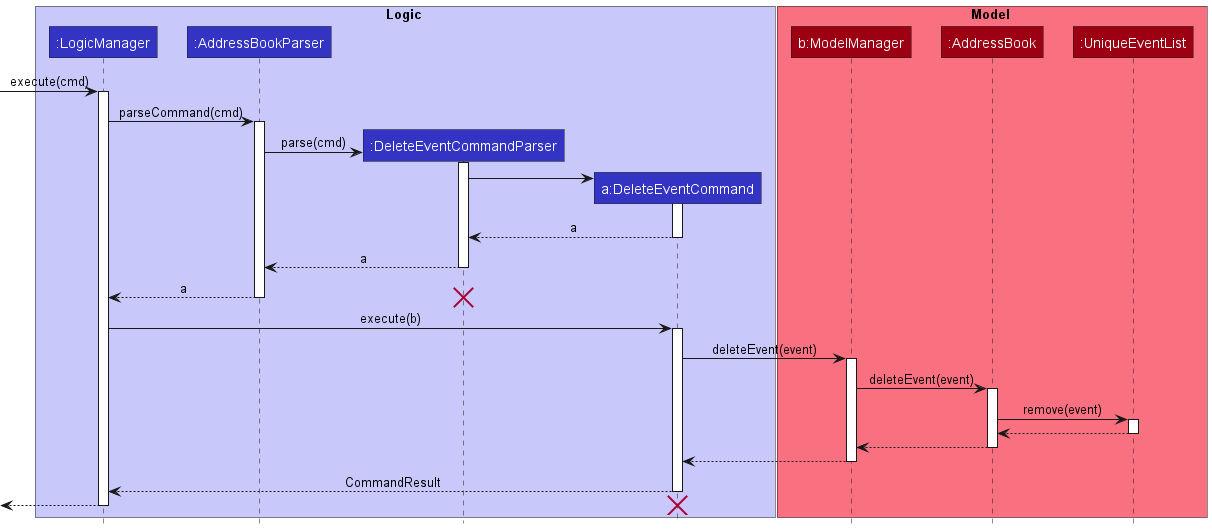
cmd in the diagram represents the delete
event command text entered by user. event represents the instance of event class created and stored within DeleteEventCommand.
Additionally, saving of the updated events list from has been excluded from this diagram for simplicity.
Listing Events
The List Events feature allows users to enter listEvents and update the UI display for events, showing a list of all
events sorted in their current order inside ModelManager. In the future, the command will take in a parameter,
which specifies the field that the events list can be permanently sorted by.
The List Events feature is facilitated by ListEventsCommand which extends from Command. Additionally, it implements
the following operation:
-
ModelManager#updateFilteredEventList()— Updates the predicate insideModelManager’s filtered event list to modify and sort which and how events are shown.
This operation is exposed in the Model interface as the method Model#updateFilteredEventList().
The following sequence diagram shows how the listEvents operation works.
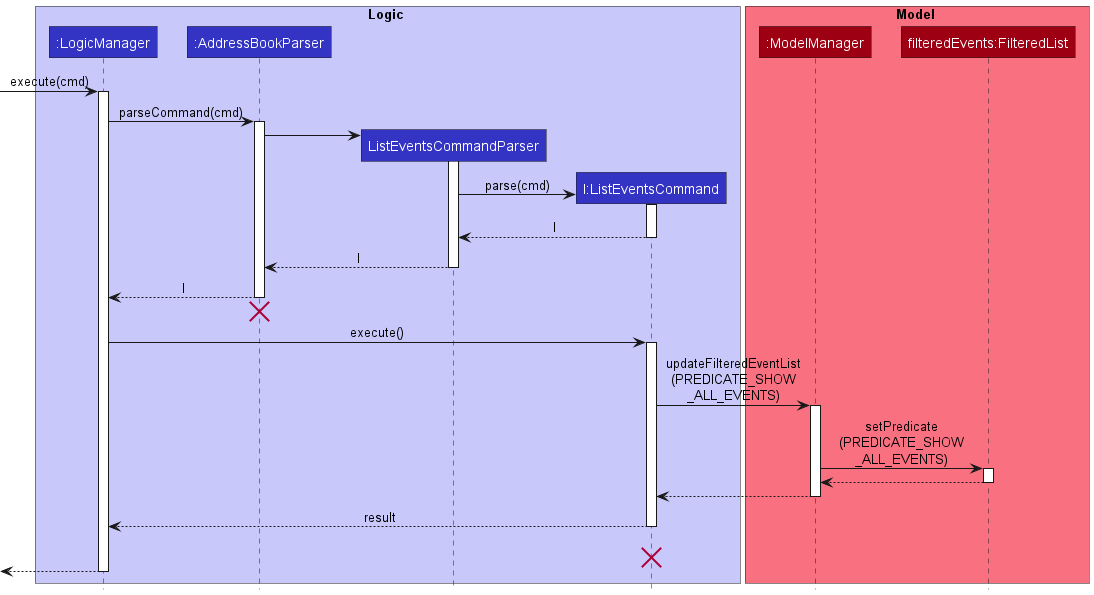
ListEventsCommand should
end at the destroy marker (X) but due to a limitation of PlantUML, the lifeline reaches the end of the diagram.
Design Considerations:
Aspect: If listEvents should sort events permanently:
-
Alternative 1 (current choice): Sort all events permanently.
- Pros: Easy to implement.
- Cons: Whenever events are added, they are always added as the last event in the event list. Once sorted, the order cannot be returned to the order which events were added.
-
Alternative 2: Sort all events temporarily.
- Pros: When users sort their events, the ordering of the events in
ModelManagerstays constant. - Cons: Hard to implement as a new form of storage or memory has to be created to maintain the relative ordering of events.
- Pros: When users sort their events, the ordering of the events in
Tagging Event
The Tag Event feature that is accessed through the tagEvent command allows users to tag persons in the persons list to existing marketing campaigns of the event class in the application.
In order to tag persons from a event, users need to specify:
- Index of the
event - Index(s) of the
persons to tag from theevent
UidList that is in the event, which is the list of the Uids of persons tagged to the event.
The tagEvent operation is facilitated by TagEventCommand, which extends from Command. If the users’ input matches the COMMAND_WORD of TagEventCommand in AddressBookParser#parseCommand(), TagEventCommandParser#parse() will process the additional user inputs which constitute 2 compulsory fields above and return a TagEventCommand.
Executing this Command object through the TagEventCommand#execute() triggers the Model interface’s
Model#setEvent(). This operation subsequently calls upon the AddressBook#setEvent() operation which in turn calls
upon the UniqueEventList#setEvent() operation and the existing event will be replaced with the new edited event with the new tagged persons in memory.
The tagEvent operation will also trigger the StorageManager#saveAddressBook() operation which will save the edited event to a .JSON format together with all other Person(s) and Event(s) in memory.
The following sequence diagram will illustrate how the tagEvent operation works:
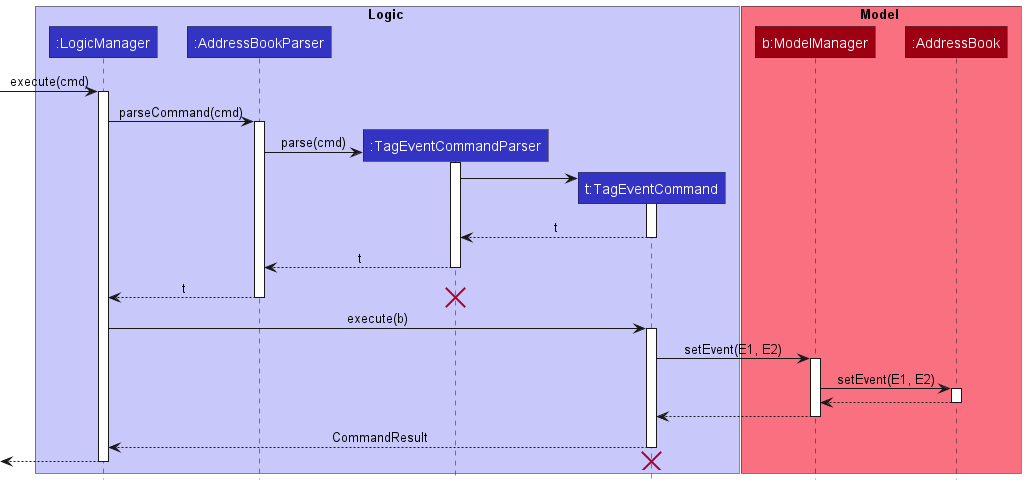
cmd in the diagram represents the tag
event command text entered by user; the setEvent(E1, E2) method replaces event E1 with event E2 in the event list
in the model. Additionally, saving of the updated events list has been excluded from this diagram for simplicity.
Untagging Event
The Untag Event feature that is accessed through the untagEvent command allows users to untag persons from existing marketing campaigns of the event class in the application.
In order to untag persons from a event, users need to specify:
- Index of the
event - Index(s) of the
persons to untag from theevent
UidList in the event, which is the list of the Uids of persons tagged to the event.
The untagEvent operation is facilitated by UntagEventCommand, which extends from Command. If the users’ input matches the COMMAND_WORD of UntagEventCommand in AddressBookParser#parseCommand(), UntagEventCommandParser#parse() will process the additional user inputs which constitute 2 compulsory fields above and return a UntagEventCommand.
Executing this Command object through the UntagEventCommand#execute() triggers the Model interface’s
Model#setEvent(). This operation subsequently calls upon the AddressBook#setEvent() operation which in turn calls
upon the UniqueEventList#setEvent() operation and the existing event will be replaced with the new edited event with the new untagged persons in memory.
The untagEvent operation will also trigger the StorageManager#saveAddressBook() operation which will save the current list of events, which will save the edited event to a .JSON format together with all other Person(s) and Event(s) in memory.
The following sequence diagram will illustrate how the untagEvent operation works:
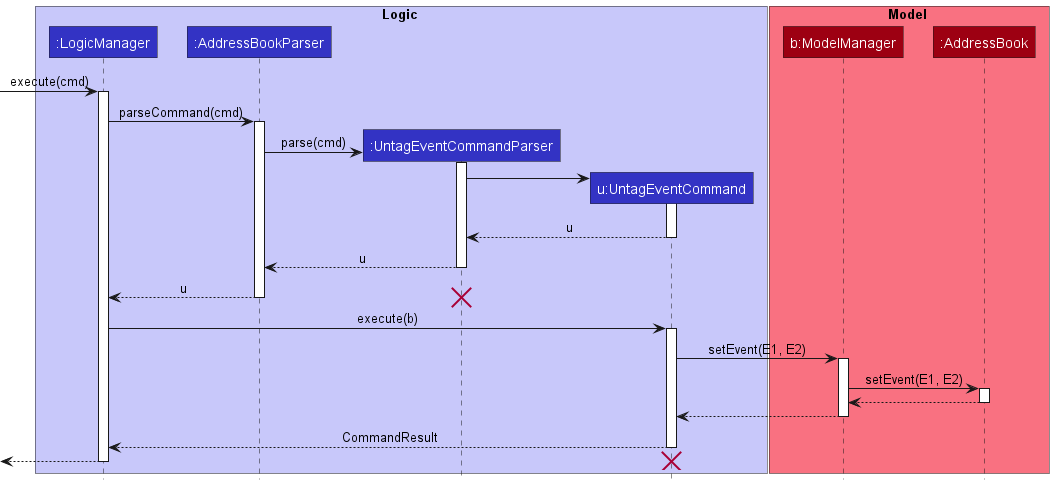
cmd in the diagram represents the untag
event command text entered by user; the setEvent(E1, E2) method replaces event E1 with event E2 in the event list
in the model. Additionally, saving of the updated events list has been excluded from this diagram for simplicity.
Add Person
The Add Person feature that is accessed through the addPerson command allows users to add persons of the Person class to the person list in the application.
The person added by the user will have 6 compulsory user-specified fields:
- Name of the
person - Phone number of the
person - Email of the
person - Address of the
person - Gender of the
person - Date of birth of the
person
The addPerson operation is facilitated by AddPersonCommand which extends from Command. If the users’ input matches
the COMMAND_WORD of AddPersonCommand in AddressBookParser#parseCommand(), AddPersonCommandParser#parse() will
process the additional user input which constitutes the 6 compulsory fields and return an AddPersonCommand.
Executing this Command object through the AddPersonCommand#execute() triggers the Model interface’s
Model#addPerson(). This operation subsequently calls upon the AddressBook#addPerson() operation which in turn calls
upon the UniquePersonList#add() operation and the person will be stored in memory.
The addPerson operation will also trigger the StorageManager#saveAddressBook() operation which will save the new person to a .JSON format together with all other Event(s) and Person(s) in memory.
The following sequence diagram shows the methods calls related to the add person operation:
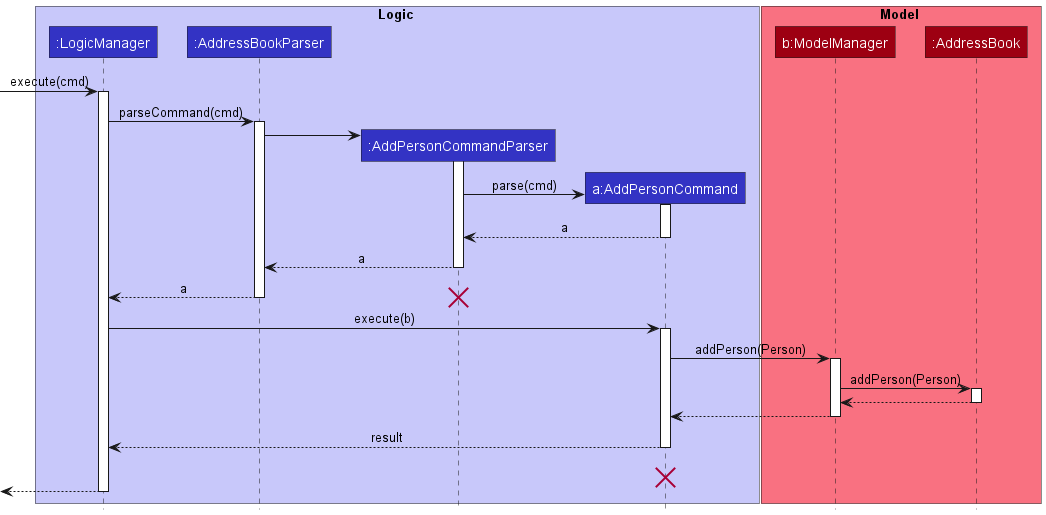
cmd in the diagram represents the add
person command text entered by user. The specific UniquePersonList operations are not shown in the diagram
for simplicity. Additionally, saving of the updated persons list from has also been excluded from this diagram for simplicity.
Add Gender field (Closer look)
Let’s take a closer look at how the AddPersonCommand adds the Gender field.
The following activity diagram shows what happens when a user executes a new add person command:
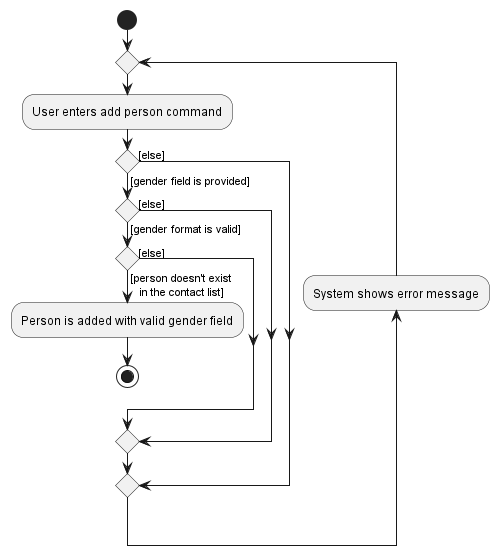
Design considerations:
Aspect: Whether gender field should be optional for a person:
-
Alternative 1 (current choice): Compulsory gender field:
- Pros: It is a more logical implementation as gender is a common attribute for all persons, similar to name, address, etc, which are also compulsory fields for persons.
- Cons: It is less flexible, as the gender cannot be left blank.
-
Alternative 2: Optional gender field:
- Pros: It is a more flexible implementation, since the user has the choice to set gender to male, female or leave it blank.
- Cons: It is less logical since gender is usually a required and given field when discussing the properties of a person.
Add Date of Birth field (Closer look)
Let’s take a closer look at how the AddPersonCommand adds the date of birth field.
The following activity diagram shows what happens when a user executes a new add person command:
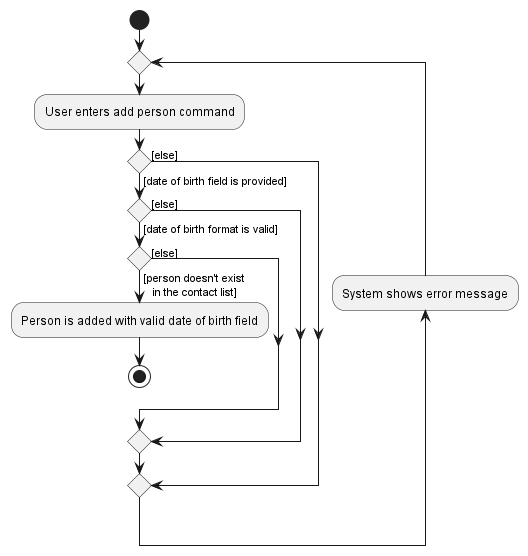
Design considerations:
Aspect: Whether date of birth field should be optional for a person:
-
Alternative 1 (current choice): Compulsory date of birth field:
- Pros: It is a more logical implementation as date of birth is a common attribute for all persons, similar to name, address, etc, which are also compulsory fields for persons.
- Cons: It is less flexible, as the date of birth cannot be left blank.
-
Alternative 2: Optional gender field:
- Pros: It is a more flexible implementation, since the user has the choice to set a date of birth or leave it empty.
- Cons: It is less logical since date of birth is usually a required and given field when discussing the properties of a person.
Edit Person
The Edit Person feature that is accessed through the editPerson command allows users to edit persons of the Person class in the person list of the application.
The person edited by the user allows the user to edit one or more of the 6 existing fields:
- Name of the
person - Phone number of the
person - Email of the
person - Address of the
person - Gender of the
person - Date of birth of the
person
The editPerson operation is facilitated by EditPersonCommand which extends from Command. If the users’ input matches
the COMMAND_WORD of EditPersonCommand in AddressBookParser#parseCommand(), EditPersonCommandParser#parse() will
process the additional user input which constitutes the index of the person to be edited and any combination of the 6 fields and return a EditPersonCommand.
Executing this Command object through the EditPersonCommand#execute() triggers the Model interface’s
Model#setPerson(). This operation subsequently calls upon the AddressBook#setPerson() operation which in turn calls
upon the UniquePersonList#setPerson() operation and the existing person will be replaced with the new edited person in memory.
The editPerson operation will also trigger the StorageManager#saveAddressBook() operation which will save the edited person to a .JSON format together with all other Event(s) and Person(s) in memory.
The following sequence diagram shows the methods calls related to the edit person operation:
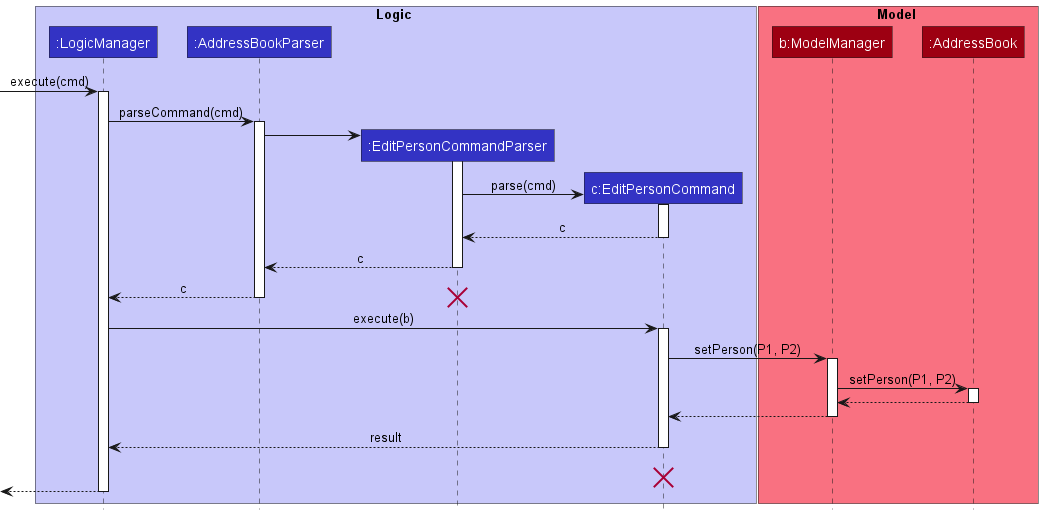
cmd in the diagram represents the edit
person command text entered by user; the setPerson(P1, P2) method replaces person P1 with person P2 in the person list
in the model. The specific UniquePersonList operations are not shown in the diagram for simplicity.
Edit Gender field (Closer look)
Let’s take a closer look at how the EditPersonCommand edits the Gender field.
The following activity diagram shows what happens when a user executes a new edit person command:
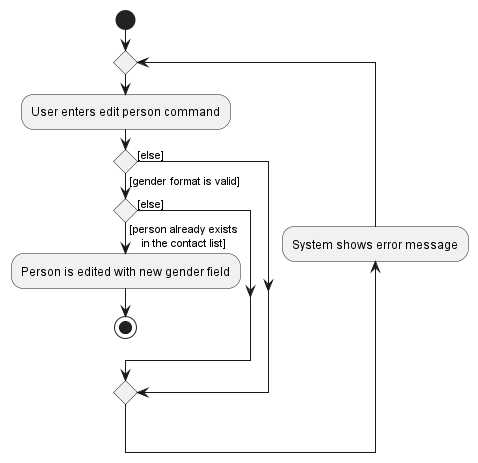
Edit Date of Birth field (Closer look)
Let’s take a closer look at how the EditPersonCommand edits the date of birth field.
The following activity diagram shows what happens when a user executes a new edit person command:
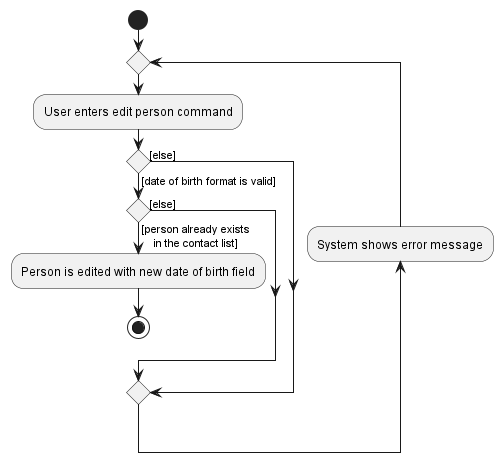
Make Statistics
The Make Statistics feature that is accessed through the makeStats command allows users to generate statistics of the persons of the Person class that are tagged to an event of the Event class, and shows a piechart of the statistics in a new window.
There are 2 types of statistics that can be generated:
- Age: Shows the proportion of age groups of the
personstagged to theevent. Each age group has a 5-year age range. - Gender: Shows the proportion of genders of the
personstagged to theevent, seperating them into eitherMaleorFemalecategories.
Users will specify the following fields for the makeStats command below:
- Index of the
event - Type of statistic to generate from the
event
The makeStats operation is facilitated by MakeStatsCommand which extends from Command. If the users’ input matches
the COMMAND_WORD of MakeStatsCommand in AddressBookParser#parseCommand(), MakeStatsCommandParser#parse() will
process the additional user input which constitutes the 2 compulsory fields above and return a MakeStatsCommand.
Executing this Command object through the MakeStatsCommand#execute() first triggers the Model interface’s
Model#setData(). This operation updates the list of piechart data in the Model.
Then, the Logic interface’s Logic#setPieChartData() is triggered. This operation subsequently calls upon the MainWindow#setPieChart() operation which in turn calls upon the MainWindow#handleStats() operation, which finally culminates with a call upon the StatsWindow#show() which displays the piechart in a new window.
The following sequence diagram shows the methods calls related to the make stats operation:

cmd in the diagram represents the make stats command text entered by user.
Documentation, logging, testing, configuration, dev-ops
Appendix: Requirements
Product scope
Target user profile: Duke The Market aims to help marketers of department stores better manage customer profiles and keep track of target customers during market plan rollouts.
- needs to manage a significant number of customer persons
- prefers desktop apps over other types
- can type fast
- prefers typing to mouse interactions
- is reasonably comfortable using CLI apps
- needs to oversee many marketing events
- needs to track customer activity in own department store
- needs to generate statistics based of customer data
Value proposition: A one-stop marketing tool that allows department stores to manage and organize their customer persons for usage in the company’s various marketing plans
User stories
Priorities: High (must have) - * * *, Medium (nice to have) - * *, Low (unlikely to have) - *
| Priority | As a … | I want to … | So that I can… |
|---|---|---|---|
* * * |
new user | see usage instructions | refer to instructions when I forget how to use the App |
* * * |
frequent user | update new data immediately | I can exit and enter the product freely |
* * * |
frequent user | enter and exit the product in a short amount of time | use the product on the fly |
* * * |
marketer | add a new customer contact | keep track of all customers and enlarge the customer base over time |
* * * |
marketer | edit a customer contact | ensure that customers details are up to date |
* * * |
marketer | delete a customer contact | remove contacts that I no longer need |
* * * |
marketer | find a customer contact by name | locate details of customers without having to go through the entire list |
* * * |
marketer | add a customer’s date of birth to his contact in the system during contact creation | so that I can better understand the profile of customers who attended my events in terms of age and segment the customers for future marketing campaigns |
* * * |
marketer | add a customer’s gender to his contact in the system during contact creation | so that I can better understand the profile of customers who attended my events in terms of gender and segment the customers for future marketing campaigns |
* * |
marketer with many customer contacts | sort all customer contacts by name, date of birth or gender | locate people more easily and obtain contact lists of different demographic groups |
* * * |
pre-event marketer | view all the upcoming marketing events in the system sorted in the order that they were added into the system | have a high level overview of all marketing events and be mentally prepared for each of them |
* * * |
pre-event marketer who handles many marketing events | add marketing events | keep the system up to date with changes that happen to the marketing plans such as the development of new marketing campaigns |
* * * |
pre-event marketer who handles many marketing events | edit marketing events | keep the system up to date with changes that happen to the marketing plans that are present in the system |
* * * |
pre-event marketer who handles many marketing events | delete marketing events | remove marketing events that I no longer need |
* * |
pre-event marketer who handles many marketing events | sort marketing events by date | so that I can take a look at when last few marketing events are scheduled and start planning ahead for more if those plans are to be executed soon |
* * |
pre-event marketer who handles many marketing events | sort marketing events by name | so that I can locate events more easily |
* * |
post-event marketer with many marketing events | generate statistics of marketing events based on the gender and age demographics of my event attendees | evaluate the success of my marketing campaigns |
* * |
post-event marketer with many marketing events | generate a mailing list of people who attended the event | reach out to the people for feedback about the event |
Use cases
(For all use cases below, UC is the Use Case, the System is Duke The Market and the Actor is the user, unless specified otherwise)
UC01: Delete an event
MSS
- User requests to list events
- Duke The Market shows a list of events
- User requests to delete a specific event in the list
-
Duke The Market deletes the event
Use case ends.
Extensions
-
2a. The list is empty.
Use case ends.
-
3a. The given index is invalid.
- 3a1. Duke The Market shows an error message
Use case resumes at step 2.
UC02: Add a customer
MSS
- User requests to add a customer of specific name, phone number, email, address, gender and date of birth
-
Duke The Market adds the customer
Use case ends.
Extensions
-
1a. User enters data in an invalid format.
-
1a1. Duke The Market requests for the correct data
-
1a2. User enters new data
Steps 1a1-1a2 are repeated until the data entered is correct
Use case resumes at step 2.
-
-
1b. User enters data for an individual who already exists in the database.
-
1b1. Duke The Market shows an error message that the user is a duplicate customer
-
1b2. User enters new data
Steps 1b1-1b2 are repeated until the data entered is correct and not a repeat of an individual already in the database.
Use case resumes at step 2.
-
UC03: View the overall performance of a past event
MSS
- User requests to list events
- Duke The Market shows a list of events
- User requests to generate statistics about an ongoing/past event in the list
-
Duke The Market shows the visual representation of the statistics about that event
Use case ends.
Extensions
-
2a. The list is empty.
Use case ends.
-
3a. The given index is invalid.
- 3a1. Duke The Market shows an error message.
Use case resumes at step 3.
UC04: Export email addresses of customers to a file
MSS
- User requests to list events
- Duke The Market shows a list of events
- User requests to export to a specified file the email address of customers who attended a specific event on the list.
-
Duke The Market exports the customers’ email addresses to the specified file
Use case ends.
Extensions
-
2a. The list is empty.
Use case ends.
-
3a. The given index is invalid.
-
3a1. Duke The Market shows an error message.
Use case resumes at step 3.
-
UC05: Edit an event
MSS
- User requests to list events
- Duke The Market shows a list of events
- User requests to edit one or more fields of a specific event on the list (event title, date, time or purpose)
-
Duke The Market edits the event
Use case ends.
Extensions
-
3a. User enters data in an invalid format.
-
3a1. Duke The Market requests for the correct data
-
3a2. User enters new data
Steps 3a1-3a2 are repeated until the data entered is correct
Use case resumes at step 4.
-
UC06: Sort customers by a field
MSS
- User requests to sort all customers based on a field (e.g Gender)
-
Duke The Market displays a sorted list of all customers
Use case ends.
Extensions
-
1a. Field to sort by is not a valid.
-
1a1. Duke The Market requests for the correct field to sort by
-
1a2. User enters new field to sort by
Steps 1a1-1a2 are repeated until the field entered is correct
Use case resumes at step 2.
-
Non-Functional Requirements
- Should work on any mainstream OS as long as it has Java 11 or above installed.
- App should not require installation to work (i.e. it is portable)
- App should work well for standard screen resolutions 1920x1080 and higher, as well as for screen scales 100% and 125%.
- App should be usable (i.e. all functions can be used even if the user experience is not optimal) for resolutions 1280x720 and higher, as well as for screen scales 150%.
- Should be able to hold up to 1000 customers and 200 events without a noticeable sluggishness in performance for typical usage.
- A user with above average typing speed for regular English text (i.e. not code, not system admin commands) should be able to accomplish most of the tasks faster using commands than using the mouse.
- The system should respond within 5 seconds.
- Data should be stored locally in a human editable text file.
- Data should not be stored using an external database management system (DBMS)
- File size of the data should not exceed 1GB (should be stored in a space saving manner)
- App should be an executable (Double-clicked or can be run using the
java -jarcommand).
{More to be added}
Glossary
- Mainstream OS: Windows, Linux, Unix, OS-X
- Interested customers: Customers who have attended similar events in the past.
Appendix: Instructions for manual testing
Given below are instructions to test the app manually.
Launch and shutdown
-
Initial launch
-
Download the jar file and copy into an empty folder
-
Double-click the jar file Expected: Shows the GUI with a set of sample persons and events. The window size may not be optimum.
-
-
Saving window preferences
-
Resize the window to an optimum size. Move the window to a different location. Close the window.
-
Re-launch the app by double-clicking the jar file.
Expected: The most recent window size and location is retained.
-
Deleting a person
-
Deleting a person while all persons are being shown
-
Prerequisites: List all persons using the
listPersonscommand. Multiple persons in the person list. -
Test case:
deletePerson 1
Expected: First person is deleted from the person list. Details of the deleted person are shown in the result display. -
Test case:
deletePerson 0
Expected: No person is deleted. Error message is shown in the result display. -
Other incorrect deletePerson commands to try:
deletePerson,deletePerson x,...(where x is larger than the person list size)
Expected: Similar to previous test case.
-
-
Deleting a person while some persons are being shown
-
Prerequisites: List only some persons using the
findPersonscommand and specify certain keywords. -
Test case:
deletePerson 1
Expected: First person is deleted from the current displayed person list. Details of the deleted person are shown in the result display. -
Test case:
deletePerson 0
Expected: No person is deleted from the current displayed person list. Error message is shown in the result display. -
Other incorrect deletePerson commands to try:
deletePerson,deletePerson x,...(where x is larger than the person list size)
Expected: Similar to previous test case.
-
Adding a person
-
Adding a person
-
Prerequisites: The name of the newly added person should not be the same as the names of any persons stored in the person list of the application correctly.
-
Test case:
addPerson n/person a/street e/person@gmail.com p/12345678 d/01/01/2000 g/m
Expected: A person is added to the end of the person list. Details of the added person are shown in the result display. -
Test case:
addPerson n/person
Expected: No person is added. Error message is shown in the result display. -
Other incorrect addPerson commands to try:
addPerson 1,addPerson n/person a/street e/person@gmail.com p/12345678 d/01.01.2000 g/m,...(where the date of birth is in the wrong format)
Expected: Similar to previous test case.
-
Listing Events by Event Date
- Listing Events by their Event Titles
-
Prerequisites: Multiple events in the event list.
-
Test case:
listEvents s/d
Expected: All events are listed and sorted by their dates from oldest event to the newest event. If two events have the same date, they are sorted by oldest to newest time. A success message is shown in the result display. The first event has the oldest event date. -
Test case:
listEvents 123
Expected: Current event list remains the same and no events are sorted. Error message is shown in the result display. -
Other incorrect listEvents commands to try:
LISTEVENTS s/d,listEvents s/d e,listEvents s/n
Expected: Similar to previous test case. -
listEvents s/dlists and sorts all events by their dates even if the event list does not display all events due to thefindEventscommand.
-
Tagging Person(s) to an Event
- Tagging a person to an Event
-
Prerequisites: There must be at least 1 event in the event list and 1 person in the person list.
-
Whenever a valid tagging is done, all events in the current event list are displayed and the tagged event is updated to reflect the new tagged person.
-
Test case:
tagEvent 1 p/1
Expected: The first person in the current person list is tagged to the first event in the current event list. A success message is shown in the result display, indicating that the first person has been tagged to the first event. -
Test case:
tagEvent 0 p/1
Expected: No person is tagged to an event. Error message is shown in the result display. -
Other incorrect tagEvent commands to try:
tagEvent x p/y(where either x is larger than the size of the current event list or y is larger than the size of the current person list),TAGEVENT 1 p/1,tagEvent 1 p/x(where x is the index of a person that is already tagged to the first event in the current event list).
Expected: Similar to previous test case.
-
- Tagging multiple persons to an Event
-
Prerequisites: There must be at least 1 event in the event list and more than 1 person in the person list.
-
Whenever a valid tagging is done, all events in the current event list are displayed and the tagged event is updated to reflect the new tagged persons.
-
Test case:
tagEvent 1 p/1 2
Expected: The first and second person in the current person list is tagged to the first event in the current event list. A success message is shown in the result display, indicating that the first and second person has been tagged to the first event. -
Test case:
tagEvent 0 p/1 2
Expected: No persons are tagged to an event. Error message is shown in the result display. -
Other incorrect tagEvent commands to try:
tagEvent x p/y z(where either x is larger than the size of the current event list or y or z is larger than the size of the current person list),TAGEVENT 1 p/1 2.tagEvent 1 p/x y(where either x or y is the index of a person that is already tagged in the first event in the current event list),tagEvent 1 p/1 1
Expected: Similar to previous test case.
-
Untagging Person(s) from an Event
- Untagging a person from an Event
-
Prerequisites: There must be at least 1 person tagged to an event in the event list and this person must appear in the current displayed person list.
-
Whenever a valid untagging is done, all events in the current event list are displayed and the untagged event is updated to reflect the leftover tagged person(s).
-
Test case:
untagEvent x p/y(where x is the index of an event present in the current event list and y is the index of a person that is in the current person list and also is tagged to the event in event index x)
Expected: The person with index y in the current person list is untagged from the event with index x in the current event list. A success message is shown in the result display, indicating that the name of the person with index y in the current person list has been untagged from the event title of the event with index x in the current event list. -
Test case:
untagEvent 0 p/1
Expected: No person is untagged from an event. Error message is shown in the result display. -
Other incorrect untagEvent commands to try:
untagEvent x p/y(where either x is larger than the size of the current event list or y is larger than the size of the current person list),UNTAGEVENT 1 p/1,untagEvent 1 p/x(where x is the index of a person that is not tagged in the first event in the current event list).
Expected: Similar to previous test case.
-
- Untagging multiple persons from an Event
-
Prerequisites: There must be more than 1 person tagged to an event in the event list and these persons must appear in the current displayed person list.
-
Whenever a valid untagging is done, all events in the current event list are displayed and the untagged event is updated to reflect the leftover tagged person(s).
-
Test case:
untagEvent x p/y z(where x is the index of an event present in the current event list and y and z is the index of a person that is in the current person list and also is tagged to the event in event index x)
Expected: The persons with index y and z in the current person list are untagged from the event with index x in the current event list. A success message is shown in the result display, indicating that the names of the persons with index y and z in the current person list has been untagged from the event title of the event with index x in the current event list. -
Test case:
untagEvent 0 p/1 2
Expected: No person is untagged from an event. Error message is shown in the result display. -
Other incorrect untagEvent commands to try:
untagEvent x p/y z(where either x is larger than the size of the current event list or y or z is larger than the size of the current person list),UNTAGEVENT 1 p/1 2,untagEvent 1 p/x y(where either x or y is the index of a person that is not tagged in the first event in the current event list).
Expected: Similar to previous test case.
-
Generating a pie chart statistic for an Event
- Generating a pie chart statistic from an Event
-
Prerequisites: An event in the current event list should have at least 1 tagged person.
-
Test case:
makeStats x t/g(where x is the index of an event that has at least 1 tagged person)
Expected: A new window is opened, showing a pie chart of the gender statistics for the event in event index x of the current event list. Success message is shown in the result display. -
Test case:
makeStats 0 t/g
Expected: No new window is opened. Error message is shown in the result display. -
Other incorrect makeStats commands to try:
MAKESTATS 1 t/g,makeStats 1 t/g a
Expected: Similar to previous test case.
-
Creating a mailing list for an Event
- Generating a mailing list from an Event
-
Prerequisites: An event in the current event list should have at least 1 tagged person.
-
Test case:
mailEvent 1
Expected: A CSV file with the name of the event title of the first event is created in the /data folder. Success message is shown in the result display. -
Test case:
mailEvent 0
Expected: No CSV files are created. Error message is shown in the result display. -
Other incorrect mailEvent commands to try:
MAILEVENT 1,mailEvent x(where x is larger than the size of the displayed event list)
Expected: Similar to previous test case.
-
Saving data
-
Dealing with missing/corrupted data files
-
Test case: Delete the data file manually when not inside the application (by deleting the addressbook.json file)
Expected: Duke The Market launches with a set of sample data. Executing any valid command that updates data will create a new data file with the new data. -
Test case: Add invalid characters like
*into the data file manually when not inside the application (by editing the addressbook.json file)
Expected: Duke The Market launches with an empty set of data. Executing any valid command that updates will create a new data file with the new data. -
Test case: Deleting or editing the data file manually while inside the application
Expected: Executing any valid command will overwrite whatever changes were made manually and the data file will contain new data according to the application that is currently running.
-
Appendix: Effort
Our group felt that the project was slightly difficult. Although our group has put in extensive effort into the planning of the project, we still encountered numerous merge conflicts and situations that we did not expect (needing to change how we implement the storage of certain entities). Compared to other groups, we believe that we have put in an average amount of effort because one of the past lectures mentioned how most groups had over-exceeded the amount of effort that is actually required.
Fortunately, some members within the group were able to experience first-hand working with others on a serious Software Engineering project. For those that were more experienced, we still had new takeways when we worked with other members in the group and we were able to guide each other and receive proper feedback from other groups in class as well as hold respectful discussions within the group. We believe our product has some use in the real world as it is simple enough to be used and can even be extended to other uses.
Additionally, our group gained more experience when it came to manual and automated testing. We were better able to learn a more complex test suite offered by AB3 and adapted it for own use.
Compared to AB3 which deals with only one entity type (Person), our group dealt with two entity types (Person and Event). Though some of the fields were similar in implementation, our group had struggled slightly with learning how to tag multiple person(s) to one event as each suggestion that every team member came up with had its pros and flaws.